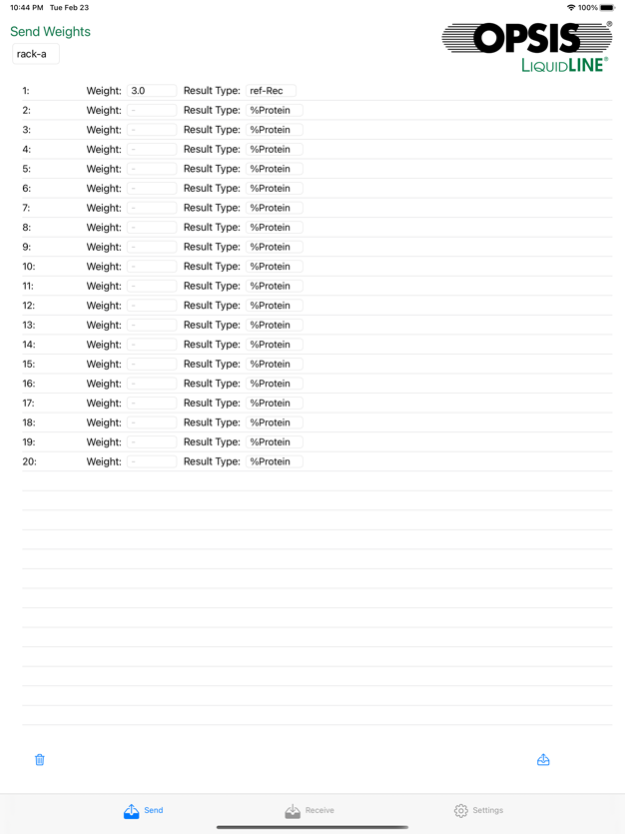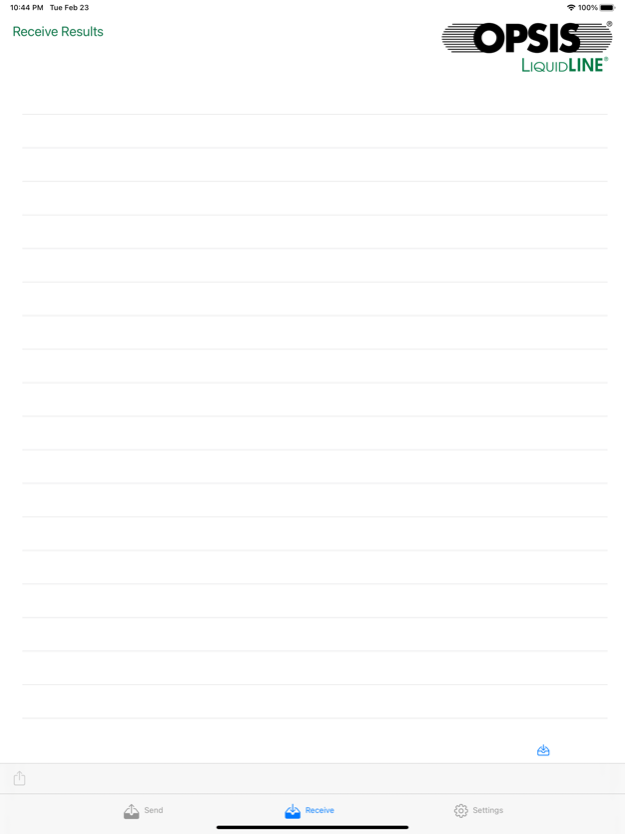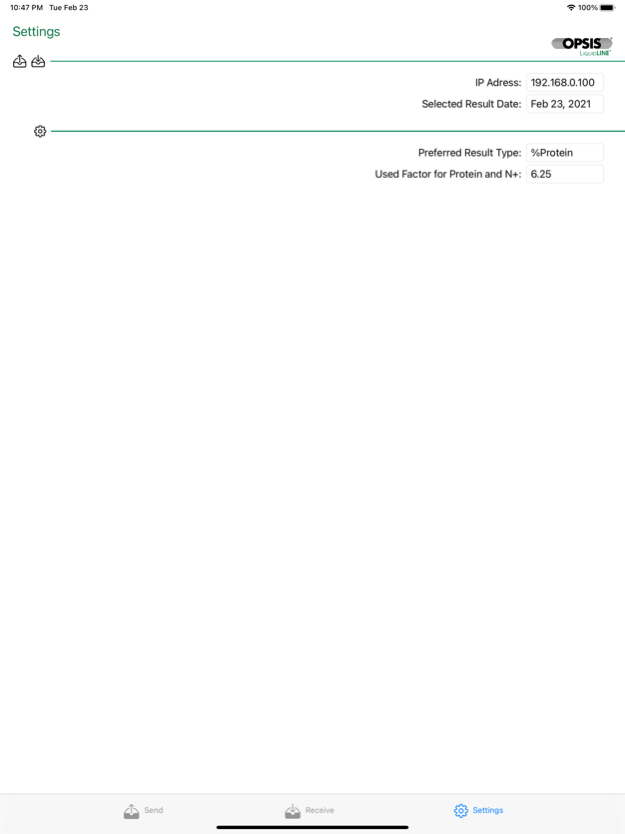Transfer Utility 2.2
Continue to app
Free Version
Publisher Description
The OPSIS LiquidLINE Transfer Utility simplifies transfer of weights and reception of results to and from a KjelROC Analyzer or Autosampler instrument.
Transfers can be combined with manual entry directly in the instrument as well together with the OPSIS LiquidLINE LabConnect PC/Mac software.
Features:
- Enter name, weight/volume and result type
- Send to a KjelROC Analyzer instrument
- Receive results from a KjelROC Analyzer
- Possibility to forward results via e-mail or AirPrint
- Setting of KjelROC Analyzer IP Adress
- Setting of preferred result types and default volumes
Support is available by contacting info@opsis.se
May 26, 2021
Version 2.2
Added support for Apple Dark mode.
Added support for KjelROC Autosampler with ERack capability
Improved and simplified input dialog for sample descriptions (iPad only) and weight input (both iPhone and iPad)
About Transfer Utility
Transfer Utility is a free app for iOS published in the System Maintenance list of apps, part of System Utilities.
The company that develops Transfer Utility is OPSIS LiquidLINE. The latest version released by its developer is 2.2.
To install Transfer Utility on your iOS device, just click the green Continue To App button above to start the installation process. The app is listed on our website since 2021-05-26 and was downloaded 9 times. We have already checked if the download link is safe, however for your own protection we recommend that you scan the downloaded app with your antivirus. Your antivirus may detect the Transfer Utility as malware if the download link is broken.
How to install Transfer Utility on your iOS device:
- Click on the Continue To App button on our website. This will redirect you to the App Store.
- Once the Transfer Utility is shown in the iTunes listing of your iOS device, you can start its download and installation. Tap on the GET button to the right of the app to start downloading it.
- If you are not logged-in the iOS appstore app, you'll be prompted for your your Apple ID and/or password.
- After Transfer Utility is downloaded, you'll see an INSTALL button to the right. Tap on it to start the actual installation of the iOS app.
- Once installation is finished you can tap on the OPEN button to start it. Its icon will also be added to your device home screen.